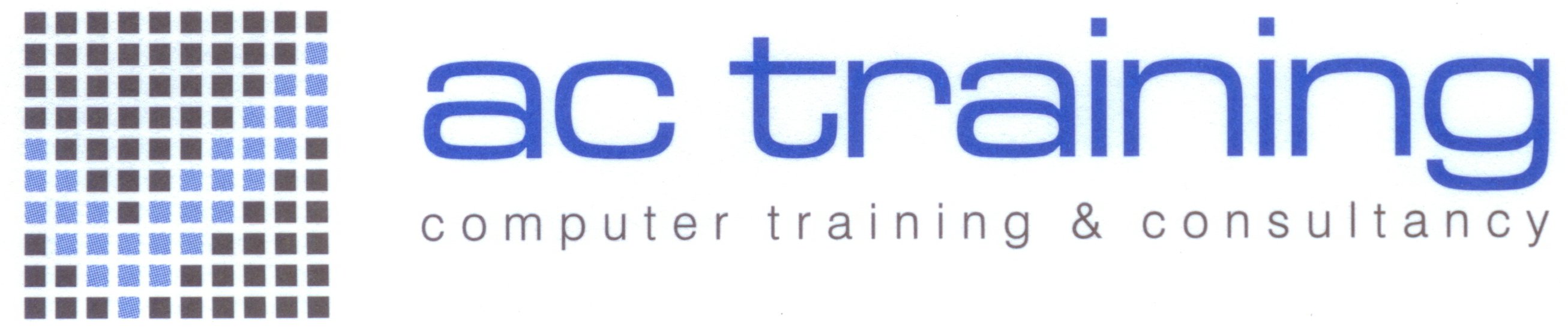|
Project Planning
Create a project plan
Set up a project
Enter and organize a task list
How project tasks are scheduled
Schedule and relate tasks
Assign resources
Enter costs
View a schedule and its details
Adjust a schedule
Save a plan Track and manage progress
The Project 2000 Window
Start Project 2000
Project 2000 window components - Toolbars, Scroll bars, Views,
Status bar, Close, Minimise and Maximise buttons
Using Help
Contents
Answer wizard
Index
Office Assistant
Office Assistant options
Views
Calendar view
Network diagram
Combination views
Set up a Project
Project start and finish dates
Project information
Set up the project calendar
New calendars
File properties
Saving a project
Entering Tasks
Task name
Task duration
Task information
Recurring tasks
Split tasks
Milestones
Formatting the task sheet
Editing the task sheet
Add a note in task sheet view
|
Task Relationships
Linking tasks
Unlink tasks
Outlining Tasks
Demote a task
Promote a task
Viewing an outline
Resources
Resources defined
Create a resource list
Material resources restrictions
Formatting the resource sheet
Add a note in resource sheet view
Resource information dialogue
Resource Name Form
Care with resource names
Assign calendars to resources
Assign Resources to Tasks
Assign a resource
Remove a resource allocation
Replace a resource allocation
Assign a resource to a summary task
Resource driven scheduling
Viewing resource allocation,
Proofing and Printing
Spell check
Printing reports
Ready made reports
Zoom in and out of a view
Page Setup
Print Preview
Page breaks
Print a report
|